Finish the Year Strong: December Sales & the Penny Shift. Replay is available now. Watch the Replay
Welcome to coreILLA
We’re thrilled to have you on board and are excited to see how our tools can help your business thrive.
To ensure you hit the ground running, we’ve outlined some essential setup steps. These initial actions will optimize your CRM experience, enabling you to manage your operations more efficiently.
Head over to your email inbox to receive your username and temporary password.
Start Up Guide
Complete Your Business Profile
Action: Fill in your business details under 'Profile Settings.' This includes your business name, address, contact information, and logo. Go to Settings > Business Profile.
Import Contacts
Action: Upload your contact list to the CRM to keep all customer information centralized and accessible. Go to Contacts > Click on the Upload Contact Button
Why It’s Important: This step ensures you can start marketing and customer outreach immediately and efficiently.
Set Up Dedicated Email Domains
Action: Verify your business’s email domain through the 'Email Settings' section to ensure that all communications appear professional and come directly from your business domain.
Go to Settings > Email Services > Dedicated Email Domain and IP > Add Domain
Why It’s Important: This boosts your email deliverability and helps maintain your brand’s integrity in customer interactions.
Set Up Dedicated Email Domains
Step-by-Step Process:
A dedicated email domain ensures your emails are delivered from your business’s verified domain, enhancing brand credibility and email deliverability.
STEP 1:
Go to Settings
In your coreILLA dashboard, go to Settings and then select Email Services.

STEP 2:
Navigate to Dedicated Email Domain and IP
Under Email Services, select Dedicated Email Domain and IP. Here, you’ll find the option to Add Domain.

STEP 3:
Add Your Domain
Enter your domain name and follow the prompts to initiate the verification process.
coreILLA will provide specific DNS records that need to be added to your domain’s DNS settings (e.g., TXT, MX, and CNAME records).

STEP 4:
Verify Your Domain
After adding the DNS records, return to coreILLA and click Verify.
The verification process may take a few minutes. Once verified, your domain will be ready to use.

STEP 5:
Configure Email Settings
Customize your email settings as needed for your marketing campaigns.
Set up specific sender names and email signatures that reflect your brand’s identity.
Test your setup by sending a test email to confirm that your messages are being sent from your verified domain.

Effortlessly Manage Your Business with coreILLA
With coreILLA, managing your business has never been easier. Our platform empowers you to streamline critical tasks like social media management, reputation monitoring, and team collaboration, all from one intuitive dashboard.
Link Social Media Accounts
Action: Connect your company’s social media profiles to monitor and engage with customer interactions directly from coreILLA. Go to Marketing > Social Media Planner
Why It’s Important: Integrating social media helps streamline your social media management and enhances customer engagement.
Link Google My Business
Action: Connect your Google My Business account under the 'Integrations' menu to manage reviews and customer interactions directly through your coreILLA. Go to Reputation screen.
Why It’s Important: Simplifies reputation management and boosts your local SEO, helping your business to attract more customers.
Add User Accounts
Action: Add team members as users to ensure everyone can collaborate effectively. Go to Settings > My Staff > Add Employee
Why It’s Important: Facilitates teamwork and improves coordination across your business processes.
A2P Campaign
The A2P (Application-to-Person) Campaign feature in coreILLA allows businesses to send automated, large-scale text message campaigns directly to their customers. This feature ensures compliance with industry regulations for SMS marketing and allows for personalized and targeted messaging.
Action: To set up an A2P campaign in coreILLA, navigate to the SMS Marketing section, select A2P Campaigns, and follow the prompts to configure your message. You can specify audience segments, schedule send times, and track campaign performance within the platform.
Why It’s Important: A2P Campaigns are crucial for reaching a wide audience quickly and effectively. They provide a direct communication channel, which is particularly useful for time-sensitive promotions or important announcements. This feature also enhances customer engagement by allowing businesses to communicate with their customers on a personal level, resulting in higher response rates and improved brand loyalty.